OS. Frame.vbsマクロ
Frame.vbsファイルの完全な内容を次に示します。下の「クリップボードにコピー」をクリックしてコピーし、STAAD.Proマクロエディタウィンドウに貼り付けることができます。
注記: 次のコードの最初の行の位置に、OpenSTAADUIの参照が含まれています。これは、Script EditorをSTAADProに接続することでマクロに追加されます。ただし、STAAD.Pro Script Editor内には表示されません。
'#Reference {EDA9FA7F-EFC9-4264-9513-39CF6E72604D}#1.0#0# C:\Program Files\Bentley\Engineering\STAAD.Pro 2023\ STAAD\StaadPro.dll#OpenSTAADUI#OpenSTAADUI
'/*--------------------------------------------------------------------------------------+
'| $Macro File: Frame.vbs $
'| $Date: 15/Aug./2017 $
'|
'| $Created by Surojit Ghosh and Jason Coleman. All rights reserved. $
'+--------------------------------------------------------------------------------------*/
Sub Main()
'DESCRIPTION:Create a 2D frame with supports
Begin Dialog UserDialog 600,200,"2D Frame Model" ' %GRID:5,5,1,1
Text 20,20,190,15,"No. of Horizontal Bays:",.Text1
Text 20,45,190,15,"No. of Vertical Bays",.Text2
Text 20,70,190,15,"Vertical Distance",.Text3
Text 20,95,190,15,"Horizontal Distance",.Text4
Text 20,130,190,15,"Support Type",.Text5
TextBox 220,20,130,15,.clmn
TextBox 220,40,130,15,.row
TextBox 220,70,130,15,.ht
TextBox 220,95,130,15,.wdth
OptionGroup .sprt
OptionButton 220,130,90,15,"Fixed",.OptionButton1
OptionButton 370,130,90,15,"Pinned",.OptionButton2
OKButton 360,165,90,20
CancelButton 490,165,90,20
End Dialog
Dim dlg As UserDialog
Dim dlgResult As Integer
Dim crdx As Double
Dim crdy As Double
Dim crdz As Double
Dim n1 As Long
Dim n2 As Long
Dim i1 As Long
Dim s1 As Long
'Initialization
dlg.clmn = "3"
dlg.row = "5"
dlg.ht = "3"
dlg.wdth = "5"
'Popup the dialog
dlgResult = Dialog(dlg)
Debug.Clear
If dlgResult = -1 Then 'OK button pressed
Debug.Print "OK button pressed"
clmn = Abs( CDbl(dlg.clmn) )
row = Abs( CDbl(dlg.row) )
ht = Abs( CDbl(dlg.ht) )
wdth = Abs( CDbl(dlg.wdth) )
sprt = CStr(dlg.sprt)
Debug.Print "No. of Horizontal Bays = ";clmn
Debug.Print "No. of Vertical Bays = ";row
Debug.Print "Vertical Distance = ";ht
Debug.Print "Horizontal Distance = ";wdth
Debug.Print "Support Type = ";sprt
crdx = 0
crdy = 0
crdz = 0
Dim objOpenSTAAD As Object
Set objOpenSTAAD = GetObject(,"StaadPro.OpenSTAAD")
Dim geometry As OSGeometryUI
Set geometry = objOpenSTAAD.Geometry
'Nodes
For j = 2 To (row + 2)
For i = 1 To (clmn + 1)
crdx = (i - 1) * wdth
geometry.AddNode crdx, crdy, crdz
Next
crdy = (j - 1) * ht
Next
Dim support As OSSupportUI
Set support = objOpenSTAAD.Support
'Supports
If sprt = "0" Then
s1 = support.CreateSupportFixed()
ElseIf sprt = "1" Then
s1 = support.CreateSupportPinned()
Else
MsgBox("Select Proper Support Type",vbOkOnly,"Error")
Exit Sub
End If
Debug.Print "Support return value = ";s1
For i1 = 1 To (clmn + 1)
support.AssignSupportToNode i1,s1
Next
'Columns
n1 = 1
n2 = (n1 + clmn +1)
For k = 1 To (clmn + 1)*row
geometry.AddBeam n1, n2
n1 = n1 + 1
n2 = n2 + 1
Next
'Beams
n1 = 1
For k1 = 1 To row
n1 = k1 * (clmn + 1)+1
n2 = n1 + 1
For k2 = 1 To clmn
geometry.AddBeam n1, n2
n1 = n1 + 1
n2 = n2 + 1
Next
Next
ElseIf dlgResult = 0 Then 'Cancel button pressed
Debug.Print "Cancel button pressed"
End If
End Sub代替のコントロール
ユーザーに3つ以上のオプションから選択するように求める場合は、ユーザーインターフェイスのコントロールとしてドロップダウンリストの方が適していることがよくあります。マクロを少し変更を加えることで、ドロップダウンリストを使用するように変更することができます。リストに取り込まれる文字列の配列は、ダイアログ定義の前に宣言して取り込む必要があります。
Sub Main()
'DESCRIPTION:Create a 2D frame with supports
Dim arrSupports
arrSupports = Array("Fixed","Pinned")
Begin Dialog UserDialog 600,200,"2D Frame Model" ' %GRID:5,5,1,1
Text 20,20,190,15,"No. of Horizontal Bays:",.Text1
Text 20,45,190,15,"No. of Vertical Bays",.Text2
Text 20,70,190,15,"Vertical Distance",.Text3
Text 20,95,190,15,"Horizontal Distance",.Text4
Text 20,130,190,15,"Support Type",.Text5
TextBox 220,20,130,15,.clmn
TextBox 220,40,130,15,.row
TextBox 220,70,130,15,.ht
TextBox 220,95,130,15,.wdth
DropListBox 240,130,130,50,arrSupports(),.sprt
OKButton 360,165,90,20
CancelButton 490,165,90,20
End Dialog
Dim dlg As UserDialogマクロコードの残りの部分に変更はありません。ドロップダウンリストでの選択は、選択された配列における位置として渡されます(たとえば、最初の位置は「0」で次の位置には「1」など)。